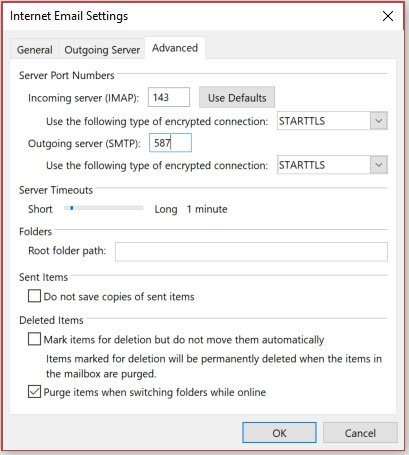Open Outlook and select File.
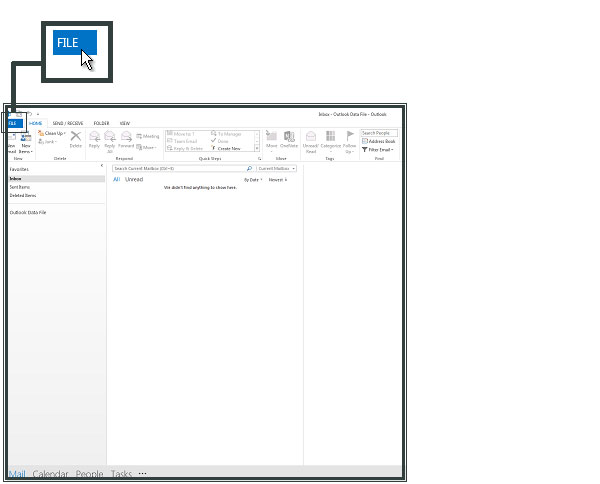
Click Add Account
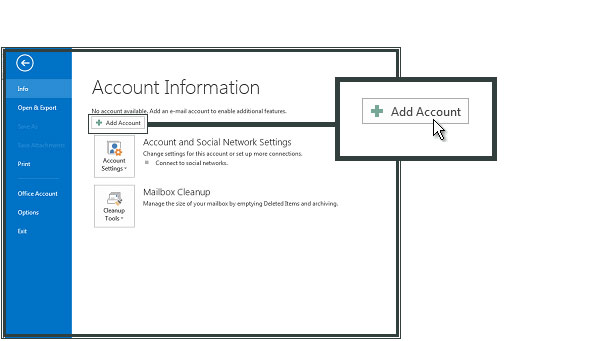
Click Manual setup or additional server types and click Next
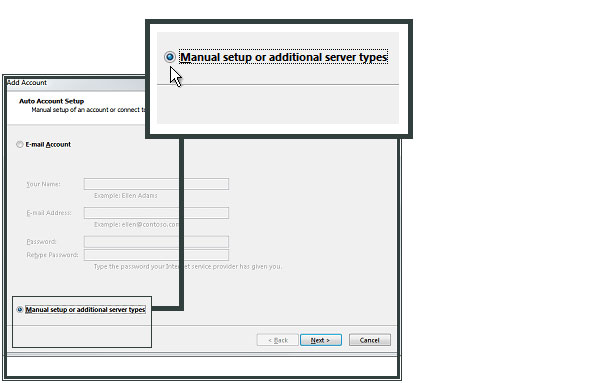
Select POP or IMAP and click Next
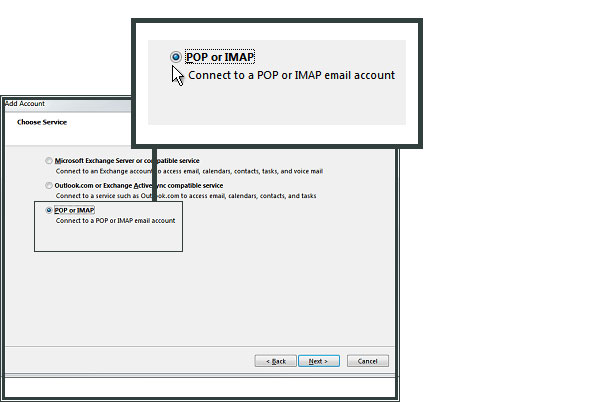
Enter Your Name and E-mail Address.
Select POP or IMAP as your account type.
For Incoming mail server (IMAP/POP), enter mail.omni.net.au.
For Outgoing mail server (SMTP), enter mail.omni.net.au.
In Logon Information enter the e-mail address and password that you were provided.
Click More Settings.
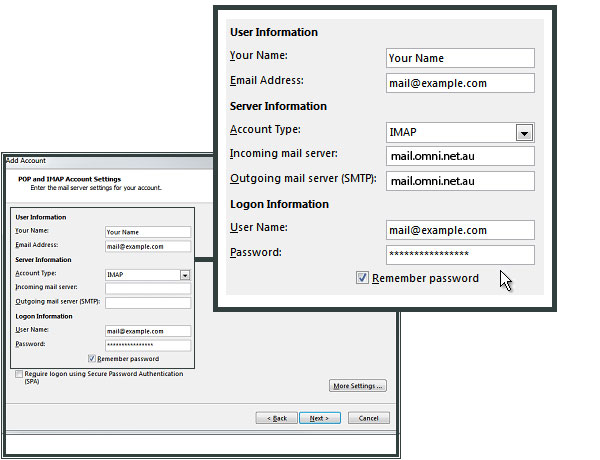
Select Outgoing Server and check My outgoing server (SMTP) requires authentication.
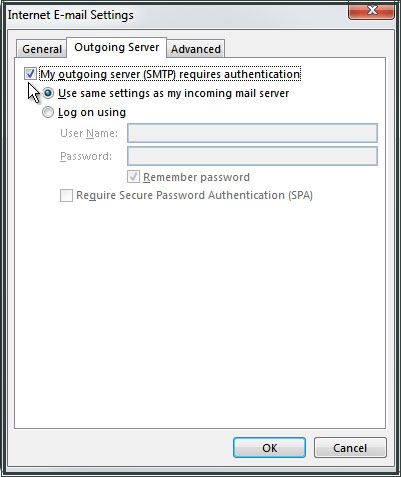
Select Advanced.
For Incoming server(IMAP/POP) select the encrypted connection type as STARTTTLS.
For Outgoing server (SMTP) enter 587 and select STARTTTLS as the encrypted connection type.
Click OK and then Next.